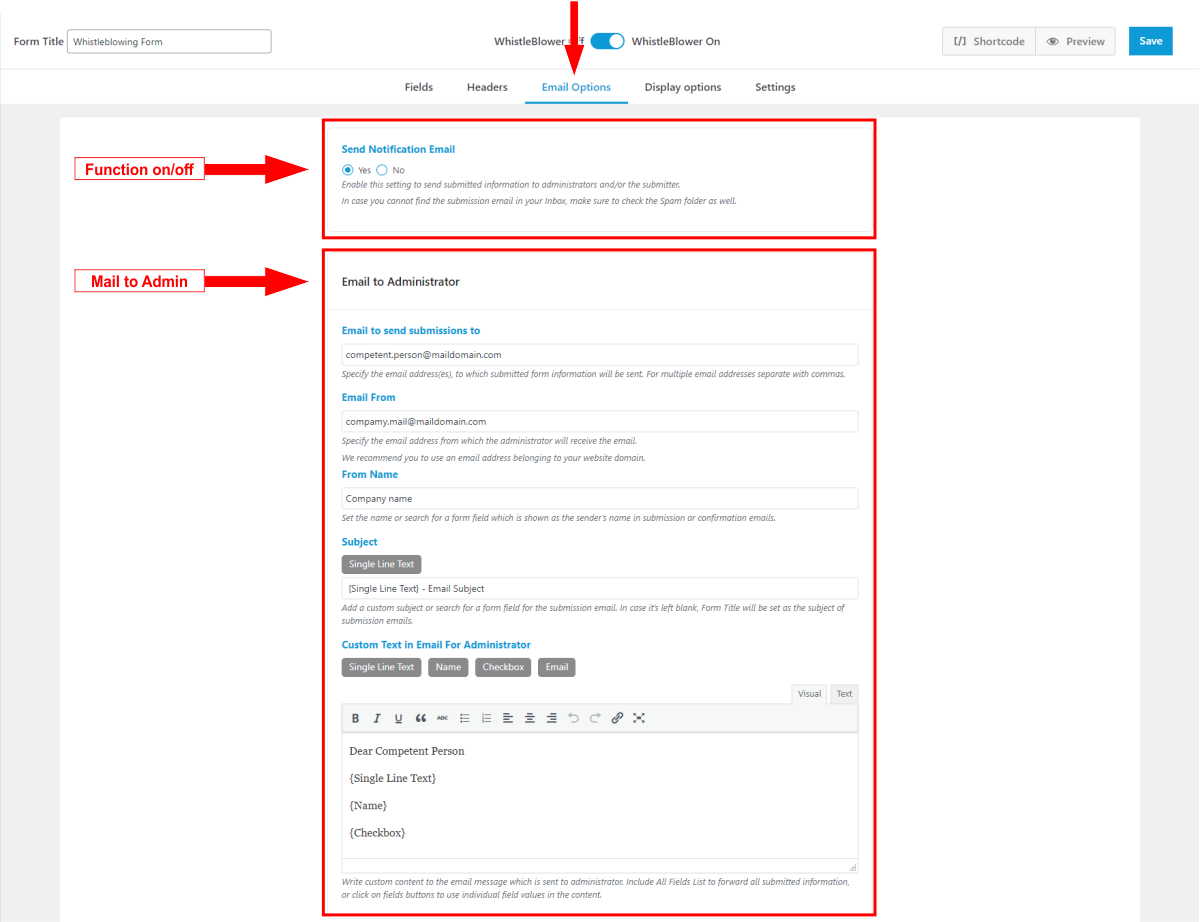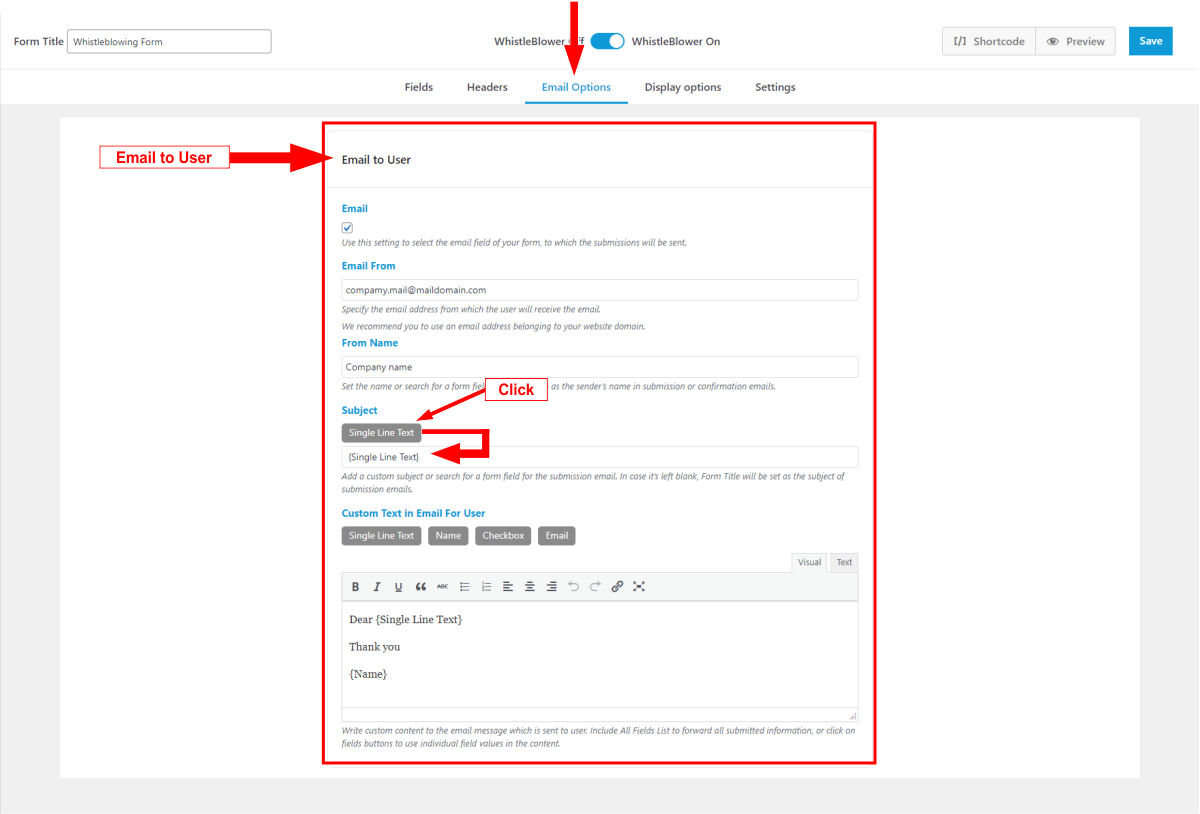Email Settings
In this section, you can manage and customize email notifications with the following options:
- Enable or Disable Email Notifications:
You can activate or deactivate the entire email notification feature. - Select Email Address:
Specify the email address where notifications will be sent when someone submits a form. - Set Sender Email Address:
Enter the email address that will be displayed as the sender when the notification is received. - Set Sender Name:
Provide the name that will be displayed as the sender in the email. - Customize Subject Line:
Enter the text for the email subject. You can include any number of “Single Line Text” fields from the contact form, as well as additional text. - Customize Email Content:
Define the content of the email. All form fields are available as variables that you can insert individually into the email content. You can also add any additional text.
The attached screenshot illustrates how to configure email notifications, including fields for email address, sender name, subject, and email content.